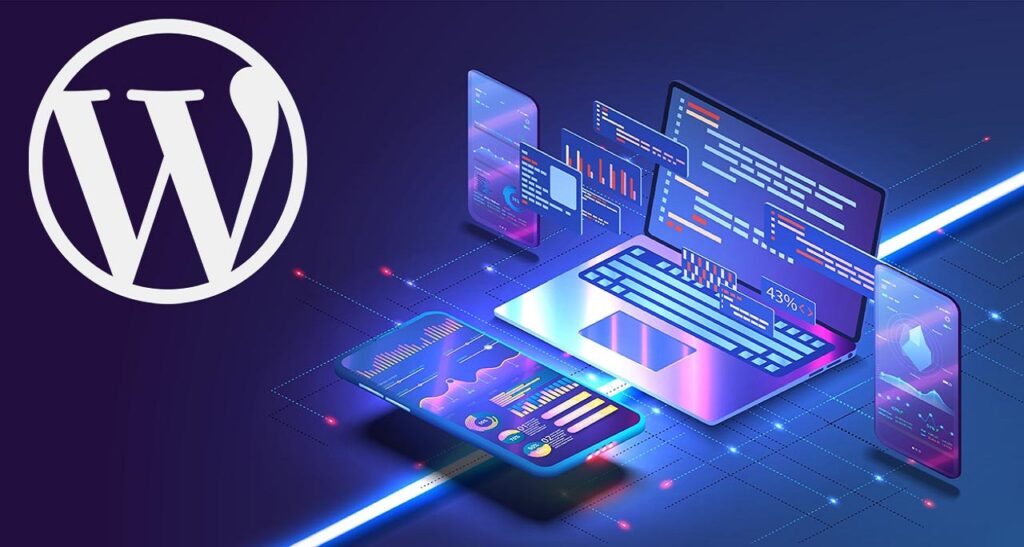Overview
WordPress is an open-source framework for building websites. Notably, 43% of all websites on the web are powered by WordPress. This implies that 1 in almost every 2 websites is a WordPress website. With the increased number of free tools on WordPress, this number is expected to rise. The increased usage of this framework can be attributed to several factors including;
● Open source: WordPress is free and therefore individuals and organizations that wish to publish a website with a small budget may opt for WordPress.
● Easy to use: WordPress has a user-friendly graphical user interface (GUI) that allows users with limited web development knowledge to make websites. Unlike web development with high-level programming languages (they include python, PHP, and JavaScript) that require developers to write programs for their websites, most of the website tasks have already been defined in WordPress.
● Availability of Web Tools: WordPress has a wide range of tools that allow users to quickly develop, publish and manage websites. The tools include templates and plugins whereby users can choose from either free or premium options. These tools are essential for web designers as they help them to make websites quickly.
● Mobile-friendly websites: In the recent past, the usage of smartphones has increased significantly. This implies that internet users can access websites from their smartphones. Initially, websites were not responsive and were meant to be accessed through computers. The introduction of smartphones calls for the development of mobile-friendly websites, an issue that has been amicably addressed by WordPress.
Basics
Whether you are a beginner or a professional WordPress web developer, there are common functionalities that you must include in your website. In this section, we will dive into some of these functions and tools to help in your quest to become a professional WordPress web developer.
Change Theme
The theme sets the overall appearance of your website. To change the theme, you follow these steps.
- Click Dashboard: on the dashboard, you will see many options to choose from.
- Scroll down and click appearance. You will get a submenu made up of items like Themes, Customize, Widgets, Menus, and Theme Editor.
- Select Themes to see all the installed themes.
- The first theme will be the active one.
- You can select another theme from the installed ones by clicking ‘Activate’. The ‘Live Preview’ button allows you to preview the theme before activating it.
- Search theme: The search feature allows you to search for installed themes.
- Add New: On clicking this button, you can install a new theme depending on your needs.
NOTE: When adding a new theme, search the theme based on the category of your website. For instance, if you are making a website for healthy tips, you can use keywords like healthcare, health, healthy, health tips.
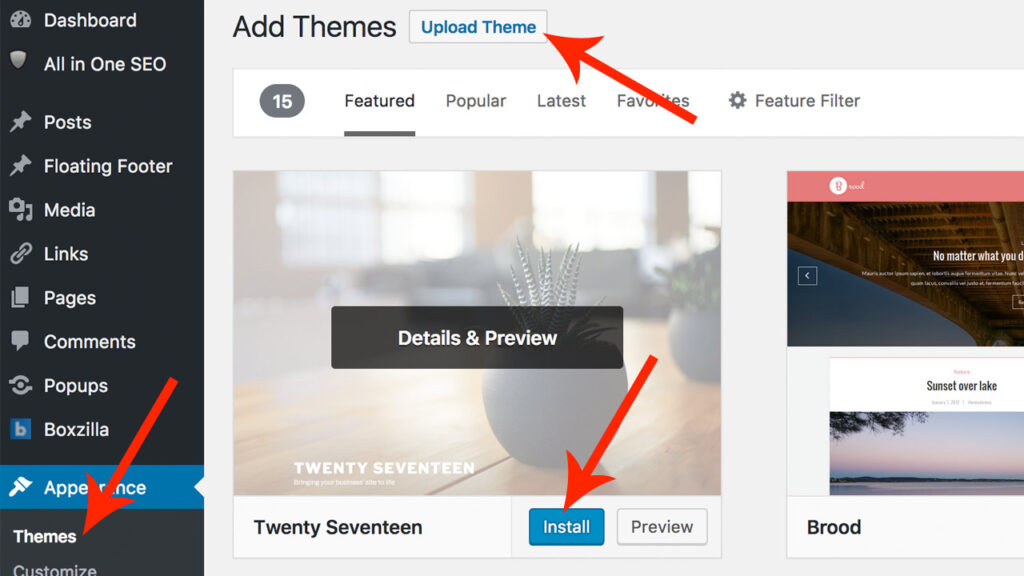
The theme is one of the most important components of your WordPress website and should be carefully selected to match your website needs.
Add New Post
A post is an article, a guide, or a news piece published on the blog section of a website. It is paramount that you know how to make a new post to your website. To add a new post, click on the dashboard and select posts. You will get a submenu with the “Add New” option. On clicking this option, you will be directed to a new interface to design your new post. This interface provides several editing and formatting tools for your new posts. Once you finish designing your posts, click the “Publish” button on the top right corner of the page to submit your post to the blog. If you have your post typed in a Word Document, you can copy the article and post it on this interface.
Add New Page
A website is made up of web pages and therefore you must learn how to create one before making a website. Creating a web page in WordPress is pretty easy. On the dashboard, click on “Pages” to get a submenu with an “Add New” option. Select this option to create a new page. You will be taken to a new interface to design your page and publish it.
Add New Plugin
Plugins are essential tools that help you develop quality web pages with ease. To add a new plugin: –
- Open the Dashboard and scroll to the “Plugins” menu. It is located right below Appearance.
- Hover or right-click this menu to get these submenus: Installed plugins, Add New, and Plugin Editor.
- Click Add New to add a new plugin. You will get a page with an option to search for a new plugin. Each plugin on the search result has an “Install Now” option for adding it to your website. After installation, you need to Activate it to make it available for use.
- At the top of the plugins interface, you can see an “Upload Plugin” button. You can use this to upload your plugin.
Tools
WordPress has inbuilt tools like;
- Import: This allows you to import posts, comments, media, and products into the website.
- Export: The tool is for downloading your website for purposes like a backup.
Settings
The Settings menu is located on the lower part of the Dashboard. It contains settings such as General, Reading, Writing, Discussion, Media, and Permalinks. The role of settings is to help you define some rules for crucial parts of the website.
- General settings are for changing the site title, site language, email, time zone, and calendar.
- Reading settings help you choose the page for blog posts and the number of posts to be displayed on the blog page.
- Permalinks: This allows you to change the structure of post URLs.
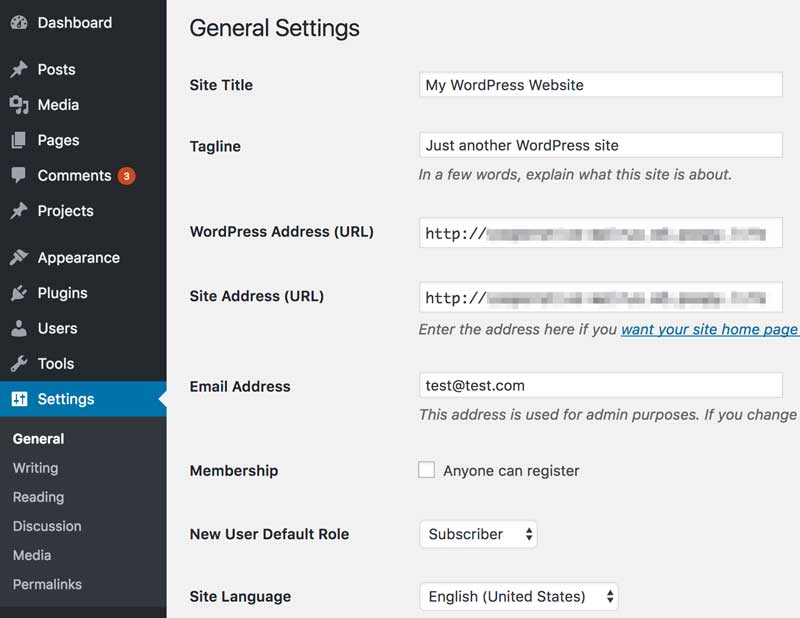
In conclusion, WordPress is the most popular
web design framework. It is widely used because it is easy to use, it has
several web development tools, it is mobile friendly and it is open source. In
this article we looked at WordPress basics such as adding a new page, adding a
new post, adding a new plugin, tools, settings, and changing the theme. I
believe the skills highlighted in this article will help you start your
WordPress journey.
Go make something amazing!